Websphere-outlook-store (Kalisto)
In MS Office 365, BASIC authentication is now disabled in all tenants. Before December 31, 2022, you could enable BASIC authentication for IMAP, POP3, and SMTP protocols if users and applications in the tenant could not connect. Now, no one (neither you nor Microsoft Support) can re-enable BASIC authentication. Read the article Deprecation of Basic authentication in Exchange Online to fully understand the changes Microsoft has made and how these changes may affect you.
Websphere-outlook-store (Kalisto) is a response to the need to implement communication mechanisms via IMAP, POP3 and SMTP protocols with MS Office 365 mailboxes using "modern authentication".
Kalisto is a library containing an implementation of the pl.slawas.mail.outlook.store.OutlookStore class, which is extended by the standard implementation of the com.sun.mail.imap.IMAPStore checkout from com.sun.mail » javax.mail » 1.6.2. The functionality included in this implementation allows you to configure the email data source in communication with the Ofiice365 IMAP service using "modern authentication".
The name of the product suggests that its only application is the IBM WebSphere Application Server application server environment, BUT THAT IS NOT TRUE.
The library implements the standard API developed by Sun Microsystems and can be used in any Java project.
This document contains steps for installing and configuring the mechanism for using e-mail in the environment of the IBM WebSphere Application Server, 8.5.x.
Installation
The installation package is an archive containing files necessary to run the "Modern authentication" mechanism for email. It contains the "Kalisto" library named 0_outlook-store-<version>.jar (e.g., 0_outlook-store-0.0.3-jdk1.7.jar) and libraries on which the implementation depends.
The libraries should be placed in the $WAS_INSTALL/BPM/Lombardi/lib directory, e.g., /opt/IBM/BAW/20.0.0.1/BPM/Lombardi/lib.
If the mail.jar file (standard library with API for communication with email) exists in the target directory, it should be removed.
Cache configuration
Configuration path in WebSphere console: Resources > Cache instances > Object cache instances
You need to configure the object cache, which will store the necessary data to improve the performance of the solution. Example:
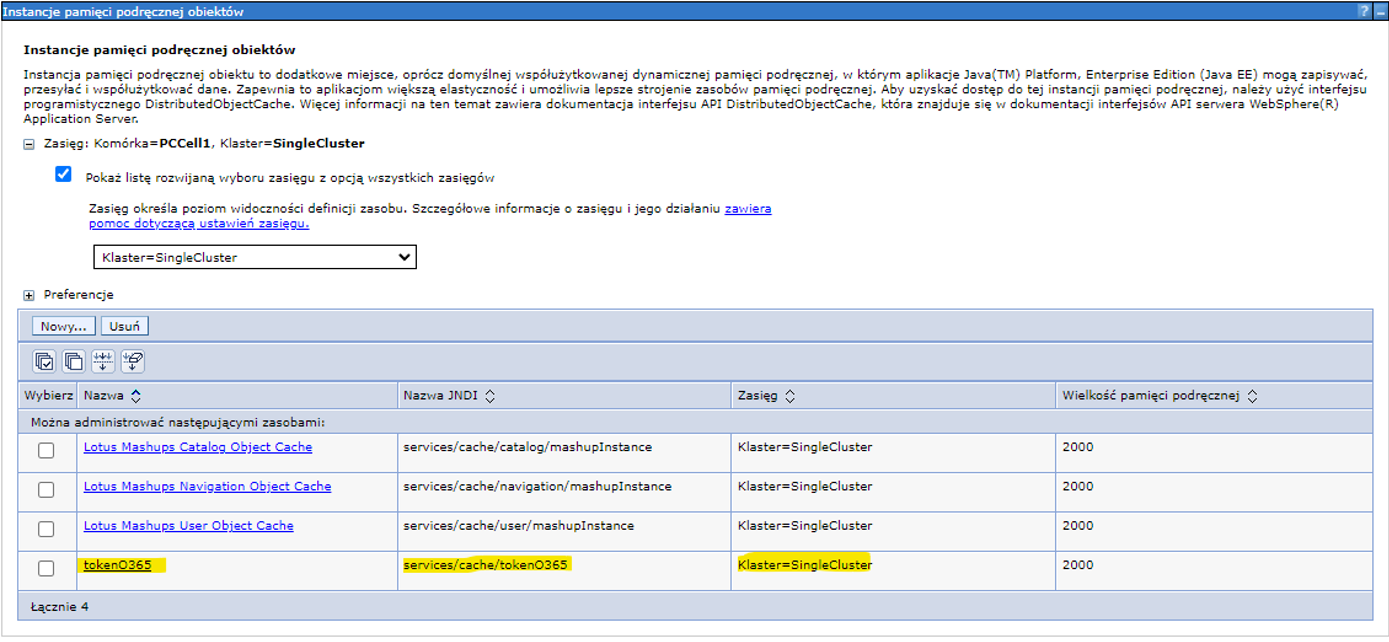
Then set the cache parameter values accordingly:
- Name - the name of the cache, e.g., tokenO365
- JNDI Name - the JNDI name of the cache, e.g., services/cache/tokenO365 - this name will be used as the value of the email session configuration parameter.
- Scope - the scope of the cache should be defined as a cluster, e.g., Cluster=SingleCluster
Microsoft O365 Application Configuration
Before configuring email, you need to create an application through which the authentication mechanism will obtain the OAuth2 token.
Before we move on to the next steps, it is worth supplementing your knowledge of building applications in the Azure Portal. Below are links to pages worth visiting:
Application in Azure Portal registry
Go to Azure Portal page at:
https://portal.azure.com/#view/Microsoft_AAD_RegisteredApps/ApplicationsListBlade. Add (register) application or select previously created, pre-configured (in the example below the application is called outlook-oauth).
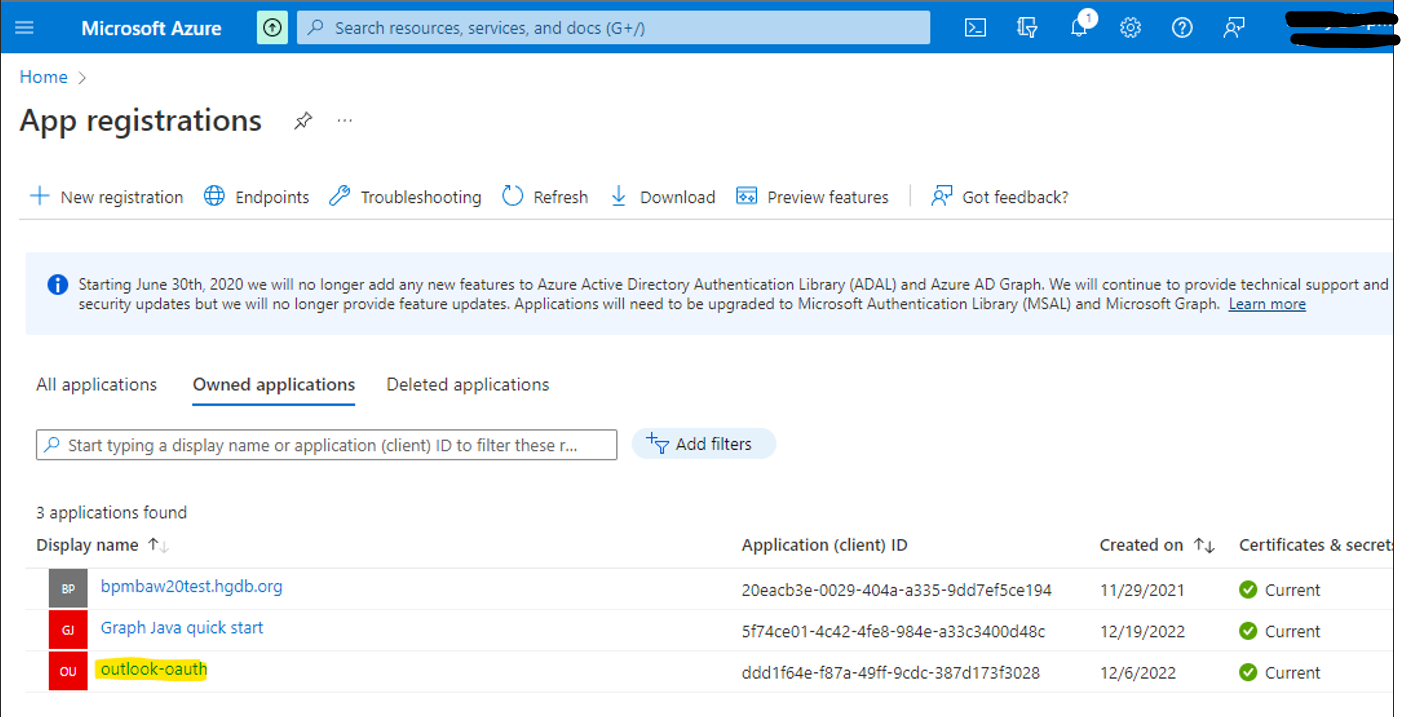
Important data about the application (Overview)
Remember the following data about the application:
- Application (client) ID – clientId, AppId
- Object ID – serviceId, ServiceId
- Directory (tenant) ID – directoryId, tenant, Organization
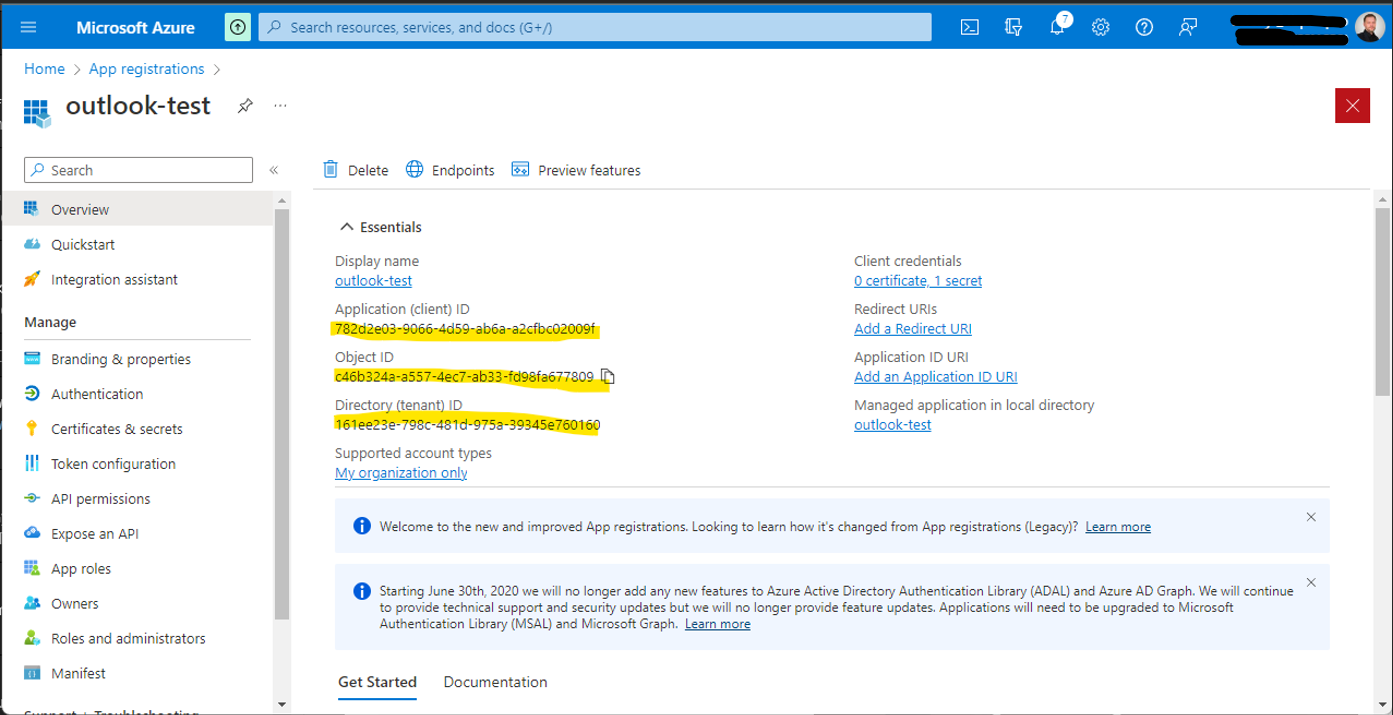
Authentication parameters
Set the authentication parameters:
- Supported account types - select Accounts in this organizational directory only (
<company_name>only - Single tenant) - Advanced settings - Allow public client flows - set to "Yes"
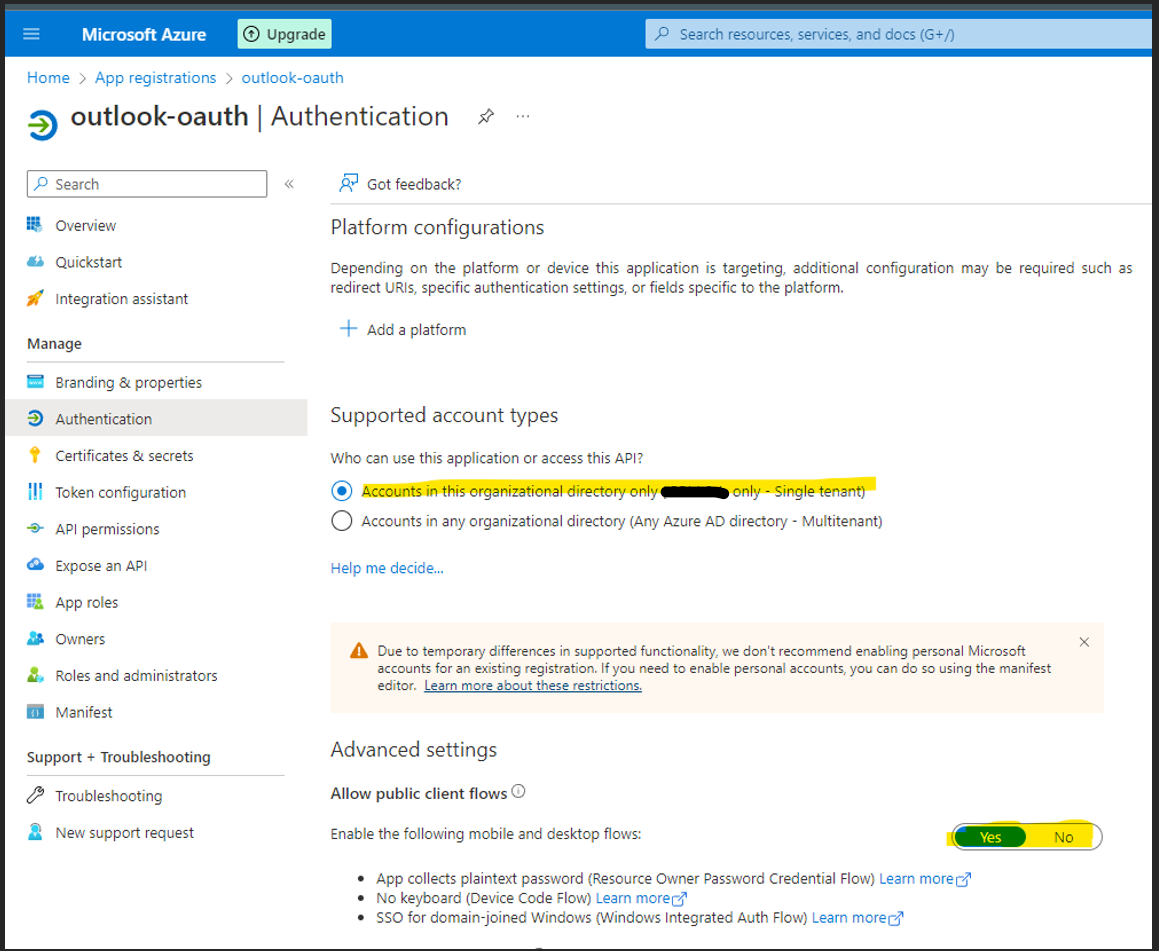
Client secret
Add the client secret and remember its value.
The value is available only right after the key is created. The recommended key lifetime is 24 months.
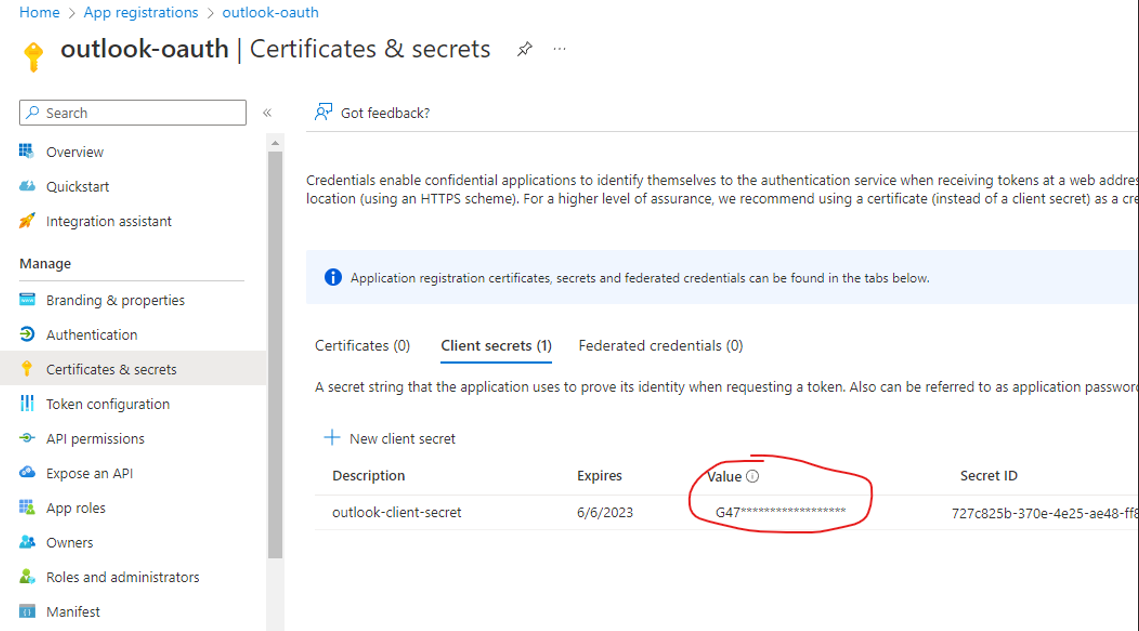
Microsoft Graph application permissions
Add the necessary permissions to the Microsoft Graph application:
IMAP.AccessAsUser.All– read and write to mailboxes via the IMAP protocol.POP.AccessAsUser.All– read and write to mailboxes via the POP protocol.SMTP.Send– send mail from mailboxes via SMTP AUTH.
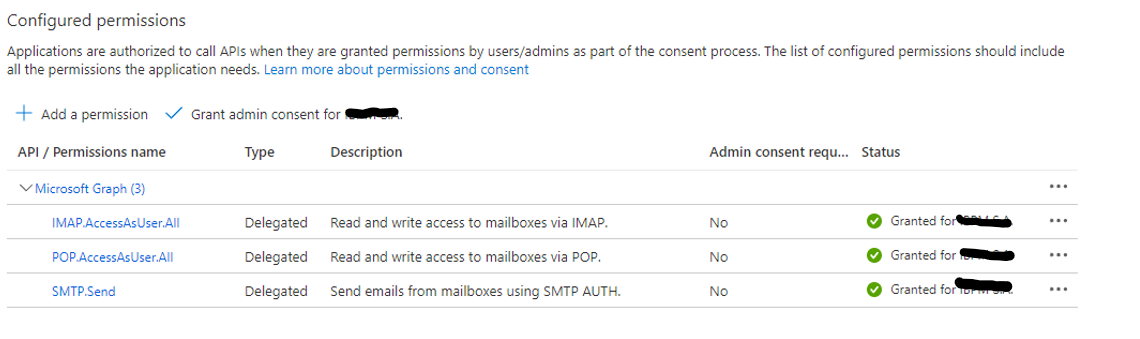
Permissions must be added with "Grant admin consent for <company_name>".
Add ServicePrincipal to the application
To add ServicePrincipal to the application we will use the PowerShell console.
Before you start you must have the ExchangeOnlineManagement module installed on your computer. Installation commands in the console:
Install-Module -Name ExchangeOnlineManagement -allowprerelease
Import-module ExchangeOnlineManagement
Command to add ServicePrincipal:
New-ServicePrincipal `
-AppId <AppId> `
-ServiceId <ObjectId> `
-Organization <tenant>
Sample:
New-ServicePrincipal `
-AppId ddd1f64e-f67a-49ff-9cdc-387d173f3028 `
-ServiceId c64cea69-2bf4-4570-8b86-2666ce9f9716 `
-Organization 161ee23e-798c-481d-975a-3a345e760161
Sample email provider configuration
Configuration path in WebSphere console: Resources > Mail
Email provider configuration
Configuration path in WebSphere console: Resources > Mail > Mail Providers
Create a mail provider object with the example name outlook-store:
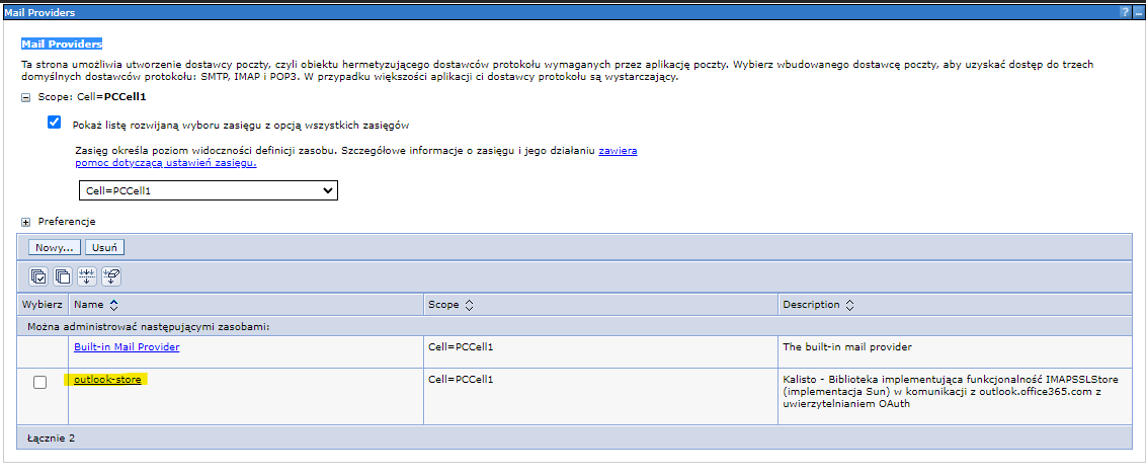
It is important to check the Isolate this mail provider option when configuring the mail provider object, as shown in the illustration below.
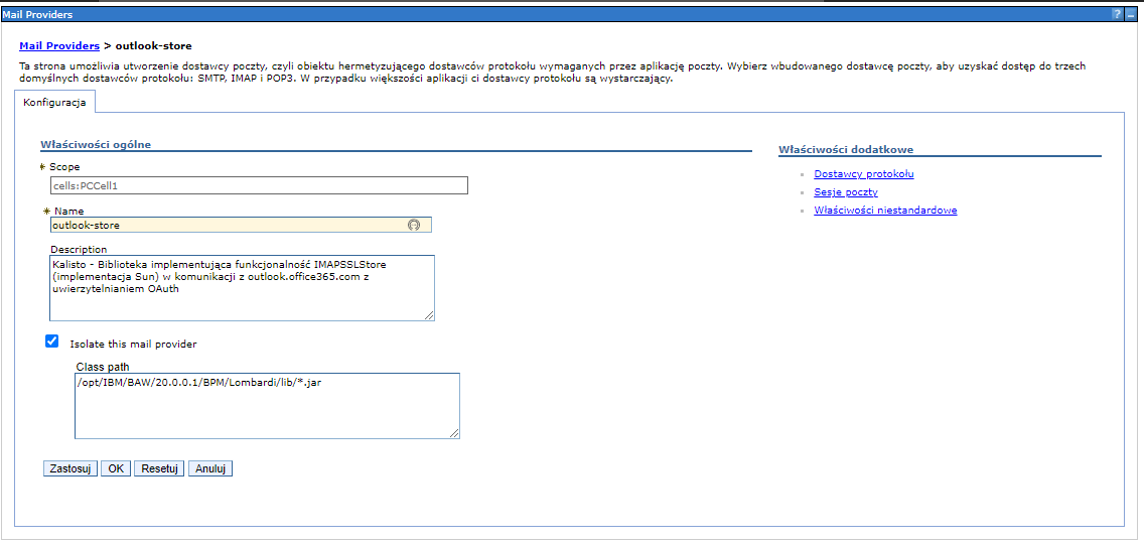
We perform the appropriate provider configuration. Depending on which protocols for communication with the e-mail server we want to use, we set the appropriate class name implementing the provider for them.
Configuration path in the WebSphere console: Resources > Mail > Mail Providers > outlook-store > Protocol providers
For example, we configure support for the following protocols: IMAP, IMAPS (IMAP with SSL encryption), SMTP and SMTPS (SMTP with SSL encryption).
| Protocol | Class Name | Type |
|---|---|---|
| imap | pl.slawas.mail.outlook.store.OutlookStore | STORE |
| imaps | pl.slawas.mail.outlook.store.OutlookSSLStore | STORE |
| pop3 | com.sun.mail.pop3.POP3Store | STORE |
| pop3s | com.sun.mail.pop3.POP3SSLStore | STORE |
| smtp | pl.slawas.mail.outlook.smtp.OutlookTransport | TRANSPORT |
| smtps | pl.slawas.mail.outlook.smtp.OutlookSSLTransport | TRANSPORT |
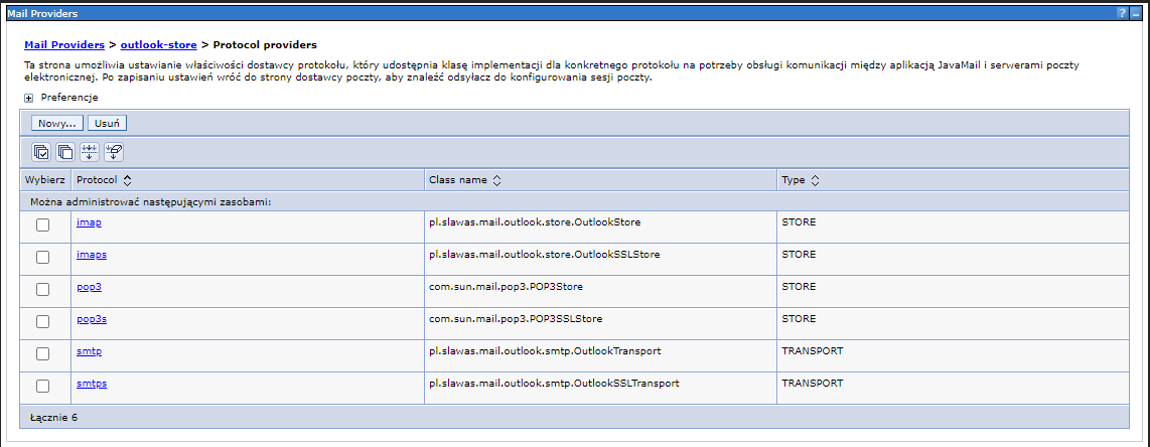
Configuring an email session
Configuration path in the WebSphere console: Resources > Mail > Mail Sessions
Add a mail session with the example name outlook-store:
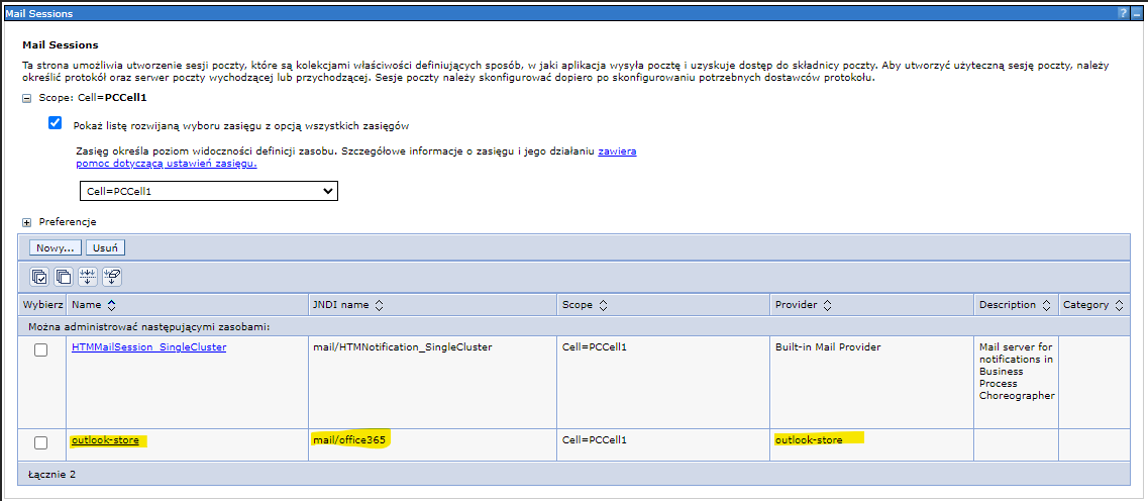
When creating a session object, select the previously created mail provider.
Set the fields:
- Name - the name of the mail session, e.g.,
outlook-store - JNDI Name - the JNDI name through which you will establish connections in BPM email integrations. e.g.,
mail/office365 - Server - outgoing mail, server name:
smtp.office365.com - Protocol - outgoing mail, select value:
smtp - User - outgoing mail, mailbox username e.g.,
scichy@<domain_name> - Server - incoming mail, server name:
outlook.office365.com - Protocol - incoming mail, select value:
imap - User - incoming mail, mailbox username e.g.,
scichy@<domain_name>
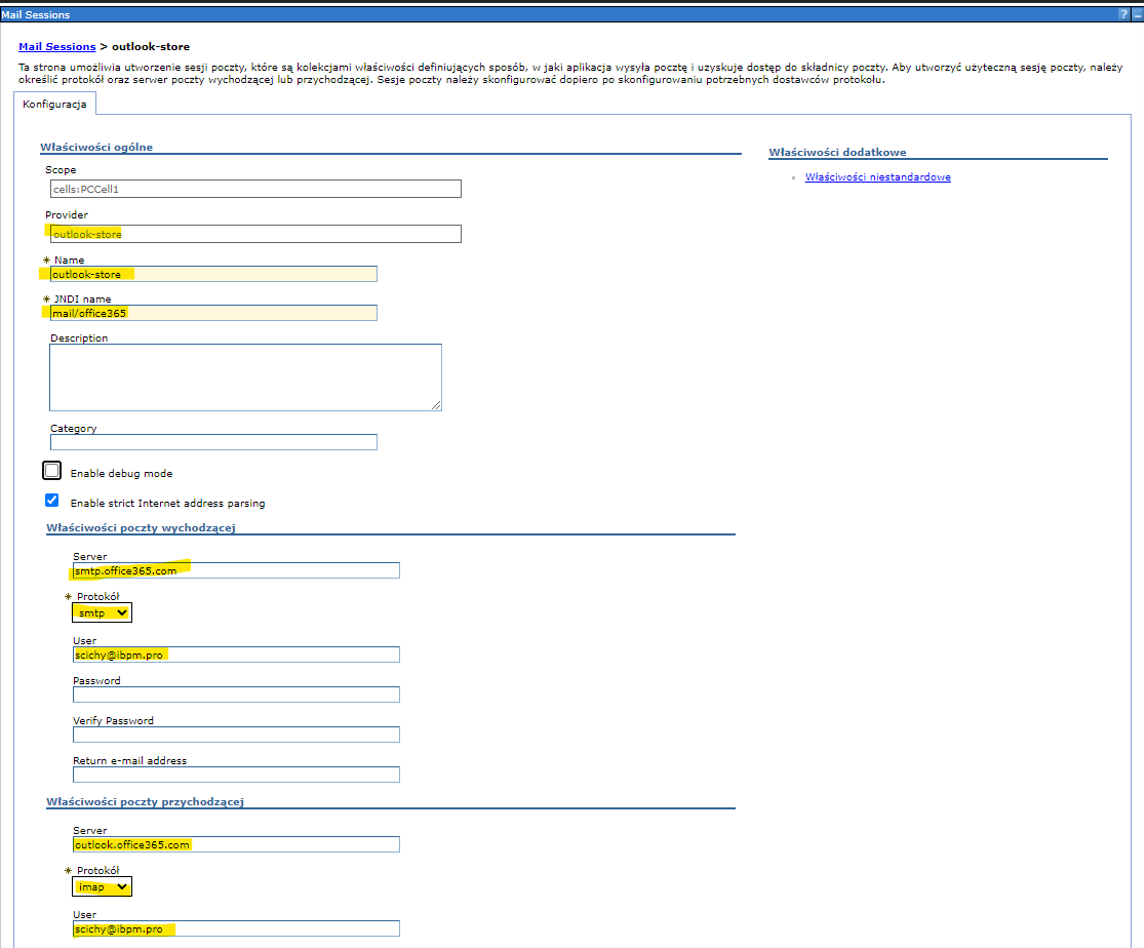
Set your own values for the required session parameters (you can learn the meaning of parameters named mail.* by reading the description of Package javax.mail
The JavaMail™ API provides classes that model a mail system.):
- Required
- Optional
| Parameter | Parameter description | Example value |
|---|---|---|
websphere.cache | NameThe JNDI name of the cache. See the section on Configuring caches. | services/cache/tokenO365 |
security.encoder.class | DefaultSet the value as in the example. | com.ibm.ws.security.util.WSEncoderDecoder |
o365.user | NameThe mailbox username. | scichy@<domain_name> |
o365.password | PasswordThe password of the mailbox user. | secret |
o365.oauth.tenant | IdentifierThe organization ID, the app tenant in O365. | 161ee23e-798c-481d-975a-39345f76032a |
o365.oauth.clientId | IdentifierThe app client ID in O365. | 782d2e03-9066-4d59-ab6a-a2cfbc0212a1 |
o365.oauth.clientSecret | KeyO365 application secret key. | secret |
mail.smtp.user | NameThe mailbox username. | scichy@<domain_name> |
mail.store.protocol | DefaultSet the value as in the example. | imap |
mail.imap.class | DefaultSet the value as in the example. | pl.slawas.mail.outlook.store.OutlookStore |
mail.imap.mailbox.timeout | DefaultSet the value as in the example or something else. | 10000 |
mail.transport.protocol | DefaultSet the value as in the example. | smtp |
mail.smtp.class | DefaultSet the value as in the example. | pl.slawas.mail.outlook.smtp.OutlookTransport |
| Parameter | Parameter description | Example value |
|---|---|---|
o365.oauth.url | DefaultSet the value as in the example. | https://login.microsoftonline.com/%s/oauth2/v2.0/token |
o365.oauth.scope | DefaultSet the value as in the example. | https://outlook.office.com/.default |
mail.imap.ssl.enable | DefaultSet the value as in the example. | true |
mail.imap.ssl.protocols | DefaultSet the value as in the example. | TLSv1.2 |
mail.imap.sasl.enable | DefaultSet the value as in the example. | true |
mail.imap.sasl.mechanisms | DefaultSet the value as in the example. | XOAUTH2 |
mail.imap.auth.login.disable | DefaultSet the value as in the example. | true |
mail.imap.auth.plain.disable | DefaultSet the value as in the example. | true |
mail.imap.host | DefaultSet the value as in the example. | outlook.office365.com |
mail.imap.port | DefaultSet the value as in the example. | 993 |
mail.smtp.starttls.enable | DefaultSet the value as in the example. | true |
mail.smtp.socketFactory.fallback | DefaultSet the value as in the example. | true |
mail.smtp.ssl.enable | DefaultSet the value as in the example. | false |
mail.smtp.ssl.protocols | DefaultSet the value as in the example. | TLSv1.2 |
mail.smtp.auth | DefaultSet the value as in the example. | true |
mail.smtp.sasl.enable | DefaultSet the value as in the example. | true |
mail.smtp.sasl.mechanisms | DefaultSet the value as in the example. | XOAUTH2 |
mail.smtp.auth.login.disable | DefaultSet the value as in the example. | true |
mail.smtp.auth.plain.disable | DefaultSet the value as in the example. | true |
mail.smtp.host | DefaultSet the value as in the example. | smtp.office365.com |
mail.smtp.port | DefaultSet the value as in the example. | 587 |
If the parameter is not set in the email session configuration, the library will set the value from the table.
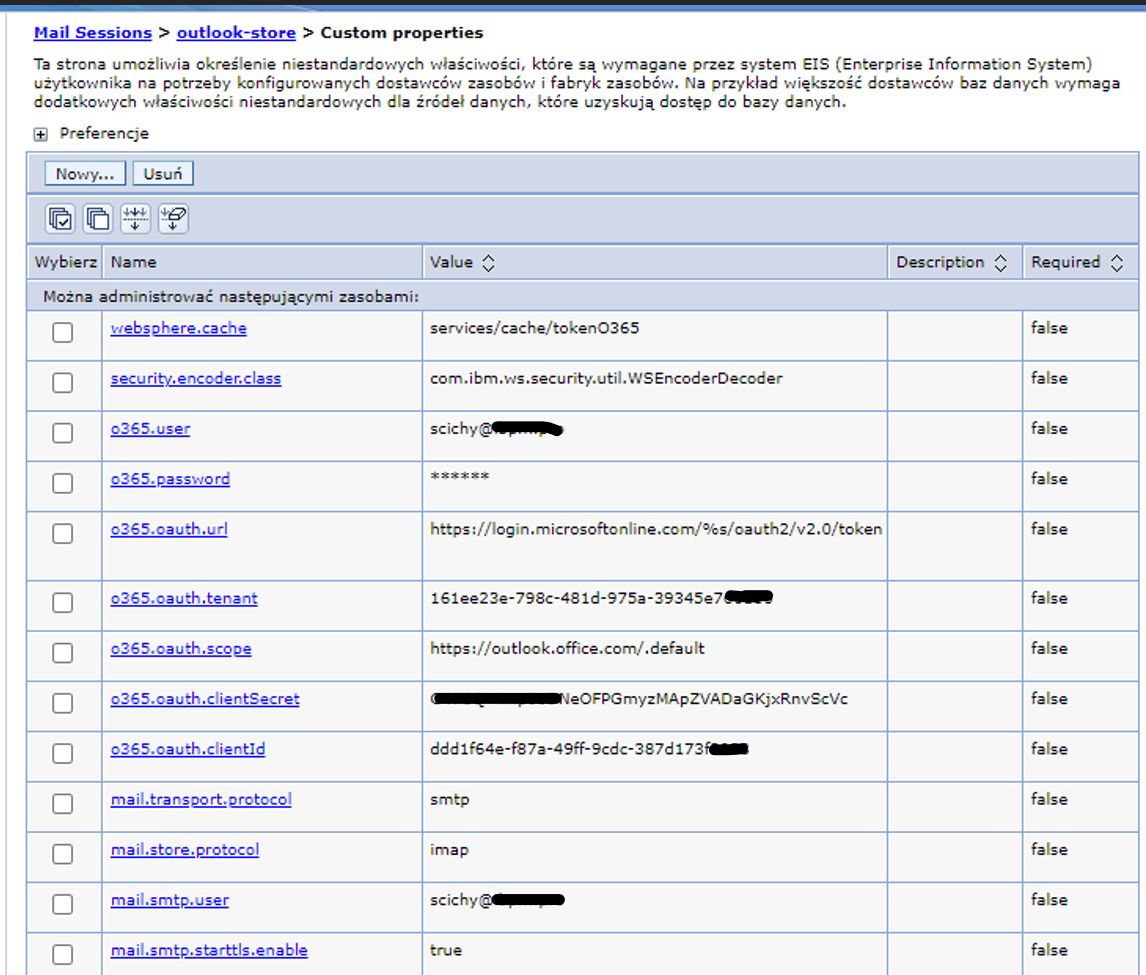
Support
In case of problems, please contact me by e-mail at info@scisoftware.pl. In the subject of the message, please include the prefix: [Websphere-outlook-store].